By using both the Mixup ReWire and Mixup Plugin, you will be able to click on your Mixup Plugin's timeline or comment timestamps and have your DAW's play head follow suit.
-
Add an Instrument with the Mixup.audio ReWire plugin:
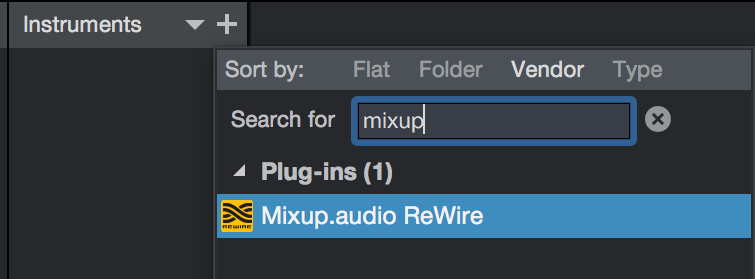
This will tell S1 to start its ReWire engine and connect it to Mixup plugin instances. You can then choose to hide this track and forget about it.
-
Locate your Main output track. Click the + button to add an insert:

-
Search for and select “Mixup Plugin” (either VST or AU). In order to use its powerful A/B testing feature, we strongly suggest you insert it LAST on your mix bus processing. This will ensure proper A/B between your current mix your older versions.
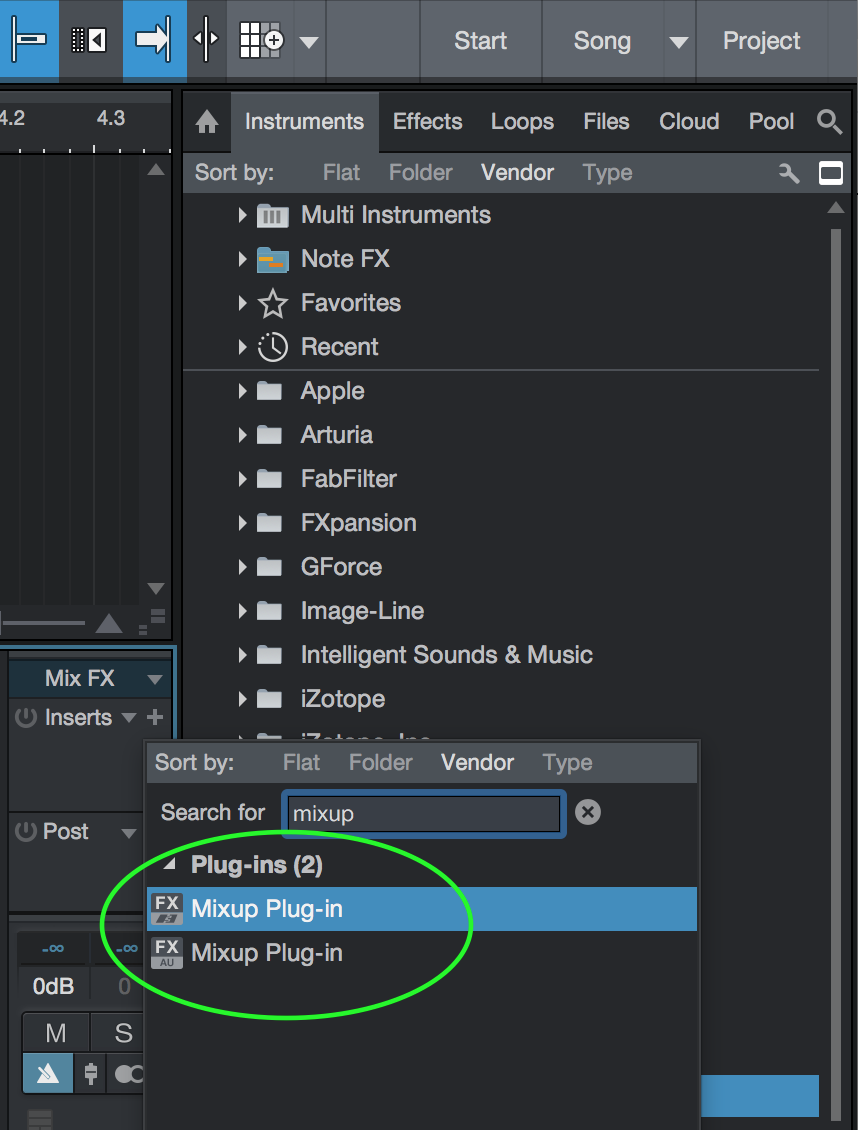
-
Login with your mixup.audio credentials:
Mixup Plugin and Mixup Rewire should now be paired and allow you to click on your Mixup Plugin's timeline or comment timestamps and keep your DAW's playhead in sync.