By using both the Mixup ReWire and Mixup Plugin, you will be able to click on your Mixup Plugin's timeline or comment timestamps and have your DAW's play head follow suit.
-
Navigate to the Stereo Out track of your project. Insert the Mixup Plugin. In order to use its powerful A/B testing feature, we strongly suggest you insert it LAST on your Stereo Out track. This will ensure proper A/B between your current mix and older versions.
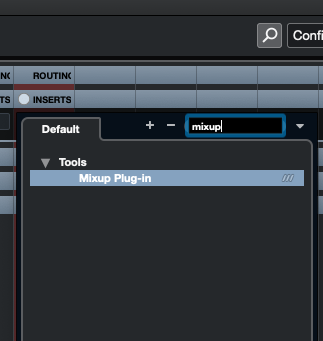
-
Navigate to Studio > ReWire > ReWire Setup...
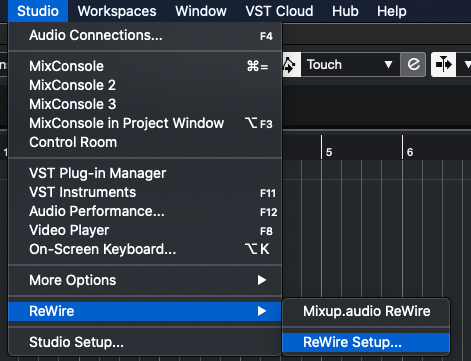
-
Enable Mixup.audio ReWire by making sure it is checked and click Apply.
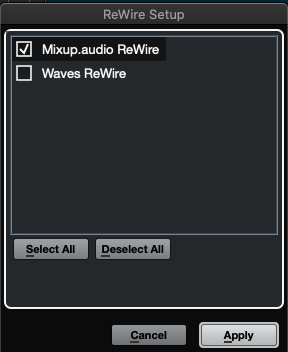
-
Open the inserted Mixup Plugin on your Stereo Out track and login to your Mixup.audio account.
Mixup Plugin and Mixup Rewire should now be paired and allow you to click on your Mixup Plugin's timeline or comment timestamps and keep your DAW's play head in sync.